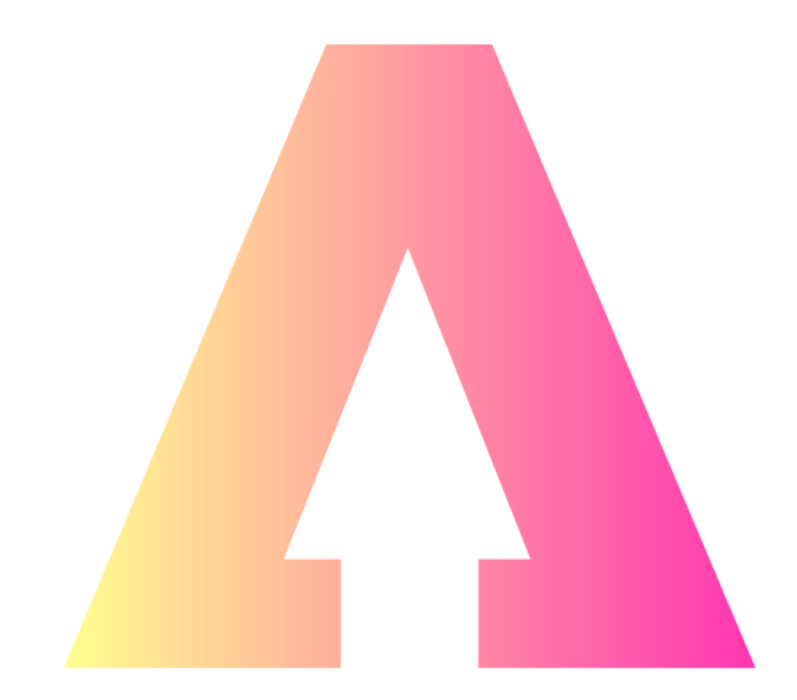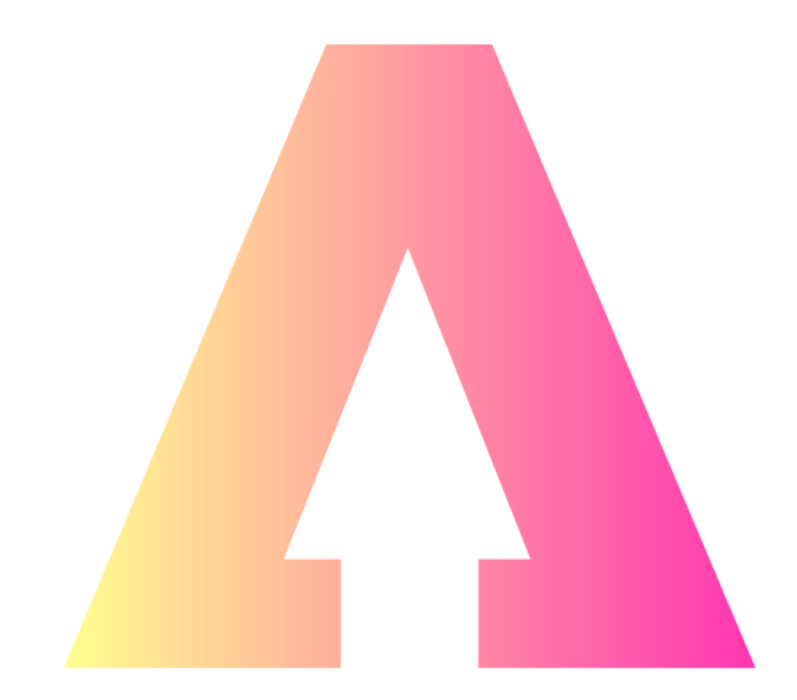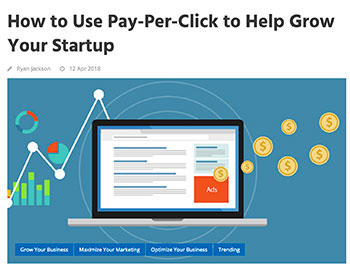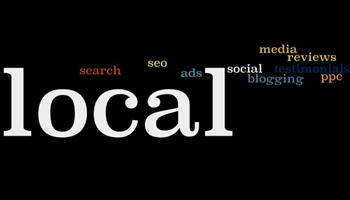Want to grow a network online? Need to develop relationships with people you've met in real life networking? Hoping to be found by potential customers? You need an optimised LinkedIn profile, and here's how to get one!
In real terms, optimising your LinkedIn profile refers to filling out as many of the sections as possible. LinkedIn will see your profile as well looked after and reward your use of it’s features by sharing your profile more frequently.
I see your LinkedIn profile as an extension of your real-life networking efforts, and a LinkedIn company page as an extension of your website. It’s true that LinkedIn is the most business end of social media, and once you’ve begun a new business relationship, this is a great place to nurture it, build relationships and find more.
An optimised LinkedIn profile not only helps you to be found by new connections, but it also gives an insight into you, your ethos, your ‘why’ and your business activities to everyone in your network. Let’s look at how to make your profile stand out and project your best side.
Use Creator Mode to fortify your profile
Scroll down your profile to find the Resources section and switch Creator Mode on. From here you can select topics that will be displayed as ‘talks about’ at the top of your profile with hashtags, which are also valid in LinkedIn search algorithms. You can also include your website so it’s easier to find.
Choose a professional profile photo
Images are more attractive than words, so when choosing your profile photo make it a professional one, that shows your personality. It can be a laughing or smiling shot, your headshot from the company website, or even an outtake from a shoot, but please avoid hastily snapped photos from holidays, weddings or in an obviously non-professional pose or environment.
Your profile cover image (banner or background image) can be created using a simple, free tool like Canva, and could include a collation of products, testimonials, locations or logos, but this is a great place to include your contact details and a strong call to action.
Tip: Images sizes for LinkedIn are; profile: 400 x 400 pixels min, and cover image: 1584 x 396 pixels.
Add a video to your profile photo
If you see a green dot by a profile photo, this means you can click the image to watch a short video introduction. Add yours by using the mobile app. Go to your profile and click the + by your image.
Add name pronunciation
This might be useful for some of your connections or potential connections. Once again name pronunciation can only be added on the mobile app. This time click the pencil icon on your profile and tap, ‘Add profile video’.
Headline
This can be more than your job title! It is important not to be too vague, so include keywords here that can be used in the search algorithm. For example, my headline says, ‘Supporting business owners to start, develop & scale their business’, which I think is more interesting and engaging than ‘business mentor’, and shows the benefits of working with me, while still containing the words ‘supporting business owners’.
Include the services you provide
From your desktop, go to your profile and click ‘Add profile section’. From here you can showcase the services you provide as a section in your profile to make it easier for people to understand what you do and decide whether to connect.
Tip: There are many sections you can add from here, including volunteer work, causes you support and the ‘featured’ section. Add the ones relevant to you to provide insight into your personality and social responsibilities.
The featured section
This is a great addition to you profile and can be used to highlight your most proud moments. Have you published a book, got a great review, won an award, reached a milestone, or launched a website? You can add them all in here with links, images and video. Add the section to your profile as above and choose your media…
Write a stunning ‘About’ section
This is where your story telling comes in. Here is the place to demonstrate the benefits of working with you, share anecdotes, a favourite testimonial, who you work with and why.
Use Unicode bullet points to make it easier to read, Unicode icons for contact details and to jazz it up if that’s your style!
Tip: Always write on LinkedIn in the first person – you are speaking to your connections directly.
Recommendations
Collecting evidence of your excellent skills, brilliant customer service and shining personality is such a great way of tempting others to work with you. You can request recommendations through LinkedIn which can be copied into your website and other social media platforms.
Choose the right time to ask for one though; after three months of a contract or upon close of a job well done, once you have ideally made the request in person first.
Tip: When you ask for a recommendation, you can change the pre-filled request message. It is acceptable to suggest the particular skill, product or service you’d like them to highlight, and even ‘take the liberty’ of drafting something for them to amend, if you have that kind of relationship.
USE IT!!
The other sections on your profile are self-explanatory, but the most underused part of it is often posting! Believe it or not, many LinkedIn users simply don’t use it enough. Activity can be posting an update or article, liking, commenting on or sharing someone else’s posts, messaging and tagging people in your network.
To measure how well your LinkedIn profile is maximising your exposure in your network, visit the Social Selling Index whilst signed in by going to a new browser window and searching linkedin.com/sales/ssi. There are tips on there to show you which areas you can work on to improve.
Mike Foster
https://entrepreneursmentor.co.uk/